OverviewInstructionsResourcesActivity Management
Animoto is a web application that, with the click of a button, produces videos using images and music that a user selects. Language teachers and students can choose culturally-appropriate images and audio to produce short movies that can be used in language presentations. These can be looked at on the web or embedded in blogs to be shared with classmates. Some NOVASTARTALK products have included videos on Chinese food and Arabic scripts.
Units |
Audio Tools, Presentation Tools |
Duration |
2 hours |
Standards |
Communication |
LEVEL |
Advanced, Beginner, Intermediate, Novice |
WEBSITE |
Visit Animoto Website |
OS |
PC or Mac |
PREREQUISITES
- Basic use of Internet
- Ability to upload files
OBJECTIVES
- Understand what you can do with Animoto
- Decide how you can use Animoto in language teaching
- Use digital photos to create animated slideshows (videos)
- Add audio to slideshows
- Add text to slideshow
- Remix video clips in slideshows
MATERIALS NEEDED
- Digital photos
- Audio files
Step-By-Step Instructions
Sign Up for Animoto
- Go to www.animoto.com
- Click on the Sign Up link at the top right corner of the screen

- Follow the online instruction to complete the sign up process
Sign In to Animoto
- Go to www.animoto.com
- Click on the Sign In link at the top right corner of the screen
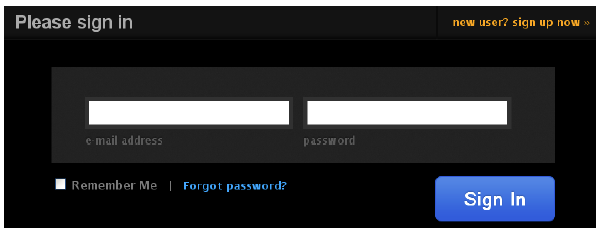
- Put in the email address and password you used when sign up (register) your account
Create a Video
- Click the Create Movie link at the top left of the screen after you established your account and have signed in to Animoto

- Choose your video type (for free users, choose short 30 second video)
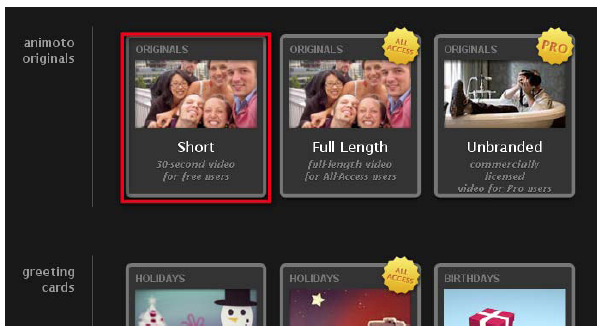
- Click on the Create Video button
- Import your images or videos in three ways
– Upload from your computer by browsing the images or videos on your computer
– Upload from Animoto’s collection
– Upload from other websites - Click on the icons below to either add another image, add a text, rotate the image, delete the image, or shuffle the image

- Click on the Done button when you are done
- Select a music either from your own collection or from Animoto’s collection
- If you select from Animoto’s collection, Choose a Genre
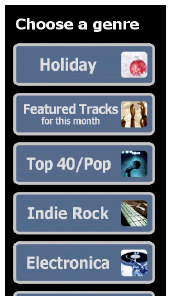
- Pick the music catagory that matches with your images
- Click the play link to listen to the music
- Click the select link if you decide to choose that piece of music
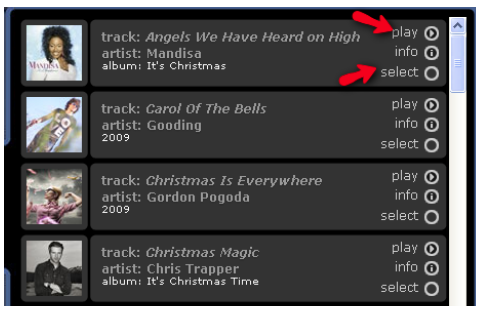
- Click on the Save & Continue button
- Choose the default speed for your video
- Choose a cover screen and then click on the Continue button
- Enter your video information and then click on the Create Video button
- Let Animoto process, analyses, and render the video for you
- You will get an email when the video is done
- Either follow the link in the email to view your video or click the My Video link to access your video

Share , edit, embed, and export your video
- Click the play link to play your video from My Videos

- Click on the Video Toolbox button
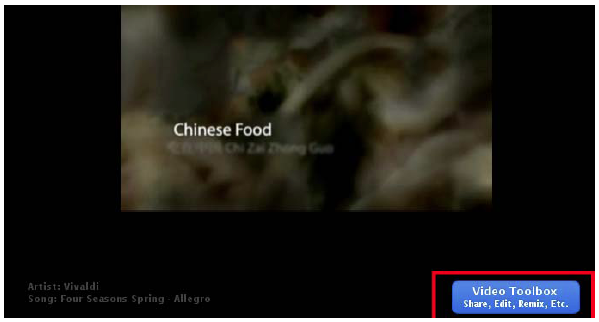
- Click on the Share button if you want to share or click on the other buttons one by one to embed, edit, or export your video
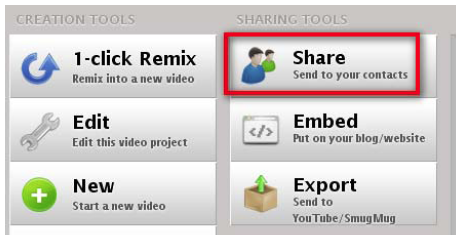
- Follow the online instructions to share, edit, embed or export your video
Additional Resources and Works Cited
Activity Management
Instructors should invite learners to:
- Explore sample Animoto movies.
- Brainstorm on how they can use Animoto in standards-based classrooms.
- View the online tutorials.
- Create their own movies.
- Share their movies online.
- Discuss how to assess student performance.

