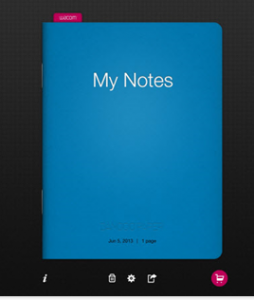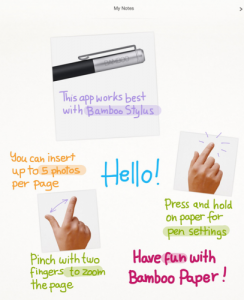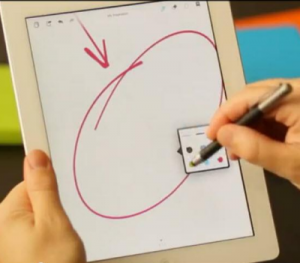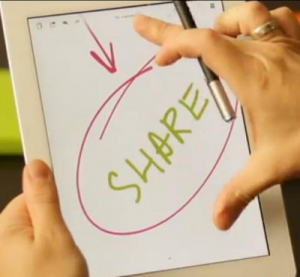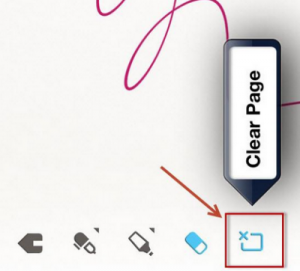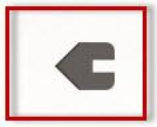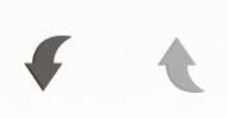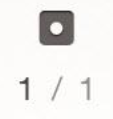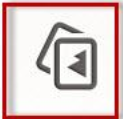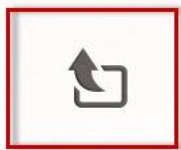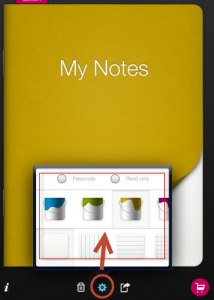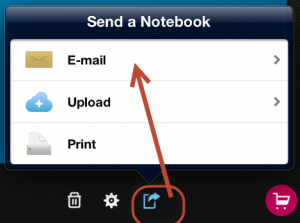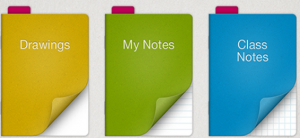Bamboo Paper is a free app for iPad, which turns your iPad into a notebook. You can use it to sketch your thoughts and ideas in an authentic paper-like digital notebook and your notes can be shared visually and easily. You can also use it to practice your penmanship of writing in non-western language characters such as Chinese, Arabic, etc.
Units |
Presentation Tools |
Duration |
1 |
Standards |
Communication, Cultures |
LEVEL |
Advanced, Beginner, Intermediate, Novice |
WEBSITE |
Visit Bamboo Paper Website |
OS |
PC or Mac |
PREREQUISITES
None
OBJECTIVES
At the end of this lesson,you will be able to use the App to:
- take notes
- change pen setting
- insert photos
- sketch new ideas and thought
- draw diagrams
- zoom in and out of the whiteboard
- change the color of notebook cover page and paper types
- share your notes with others
MATERIALS NEEDED
None
Step-By-Step Instructions
What is Banboo Paper ?
It is a free app for iPad, which turns your iPad into a notebook. You can use it to sketch your thoughts and ideas in an authentic paper-like digital notebook and your notes can be shared visually and easily. You can also use it to practice your penmanship of writing in non-western language characters such as Chinese, Arabic, etc.

How to use Banboo Paper ?
-
Go to App Store in your iPad to download this free App: Bamboo Paper – Notebook
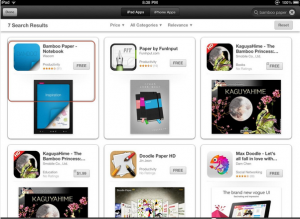
-
Install it and open it up
-
Tap on left if you are left handed, and on right if you are right handed
-
Read the explanations on this image
-
Start to sketch on the paper
-
Tap and hold on each of these icons to change pen color and style
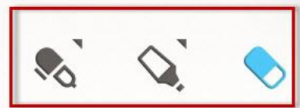
-
-
Tap on this icon to share your note via email, Facebook, Twitter, Save the note as an image to Photos, or even print the note if you have set up your printer
-
Tap on this arrow to start a new page on this note. A note book can have many pages
- You can also change the color of the cover page of your notebook and the paper types (blank, lined or graph)
-
You can even put in passcode to password-protect your notebook
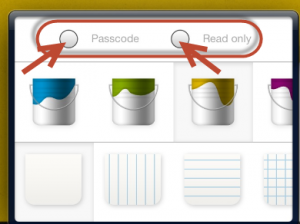
-
Tap on this icon will give you the option of different ways of sending your notebook
-
To get more notebooks, you have to tap on the shopping card icon to go to Bamboo Paper’s Store to spend $1.99 to purchase them. It is not free.
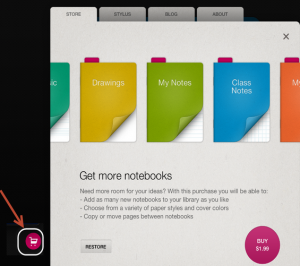
How can you use Bamboo Paper in the classroom?
Suggestions for Language Class Use:
Ask students to take notes using this App so they can be shared easily. You can also give them handwriting assignment to ask them write the characters in the target language.
Example
To students: There are 13 new vocabulary words in this week’s lesson. You need to write each word five times in Bamboo Paper and then submit your writing to me.
To instructors: After you get their writings, you can load it in your Bamboo Paper to grade it (mark the wrong word, write the correct one instead, etc.)
Additional Resources and Works Cited
None
Activity Management
- Introduce Bamboo Paper and give an overview of the functionality.
- Walk learners through the process of using the app
- Brainstorm on ways that the learners plan to integrate it into their classroom activities